Verify Data Quality
Learn how to inform a district that their data should be further optimized for your application.
If your application requires additional data attributes, you can define data quality limitations. If defined attributes are incorrect or empty, you can mark them as Errors or Skipped. This ensures that districts will send only the correct data for your application.
Set Data Requirements
Data Requirements are extra checks you can add to data sharing to ensure each record attribute is checked for quality as it goes through your application.
With the Data Requirements, you can customize attributes, that will be synced and actions, that will be utilized if data is missing or incorrect.
Configure Data Requirements on your side by navigating Application Settings > Data Requirements.
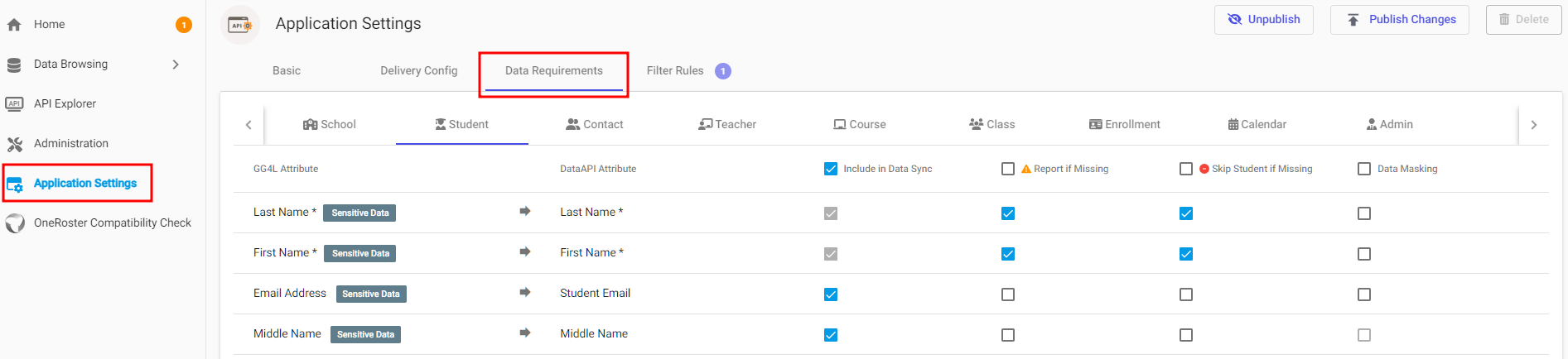
Data Requirements determine what action should be taken when an attribute is missing or invalid. The table below provides a list of actions that can be applied to these types of attributes:
| Action | Description |
|---|---|
| Include in Data Sync | Attribute will be accessible to the application. |
| Report if Missing | Attribute will be accessible to the application; issue will be reported as Error. |
| Skip if Missing | Attribute will not be accessible to the application; issue will be reported as Skipped. |
| Data Masking | Attribute will be received encrypted. |
Attributes can have the following types:
-
Sensitive data: Attribute contains encryptable data. For example, John Smith will be encrypted as
J*** S****. -
(*): Attribute required for sync.
-
❗: Attribute was not approved by a district. This information is only accessible in the district's Data Requirements (district > Sync Settings > Data Requirements).

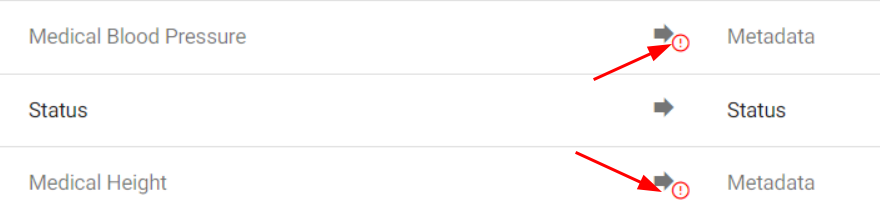
NoteThe attribute name in SchoolDay may vary from the one displayed in the Data API.
Verify and resolve Data Quality
From the district dashboard, you can access the Data Quality tab to review and troubleshoot any data quality issues related to that particular district.
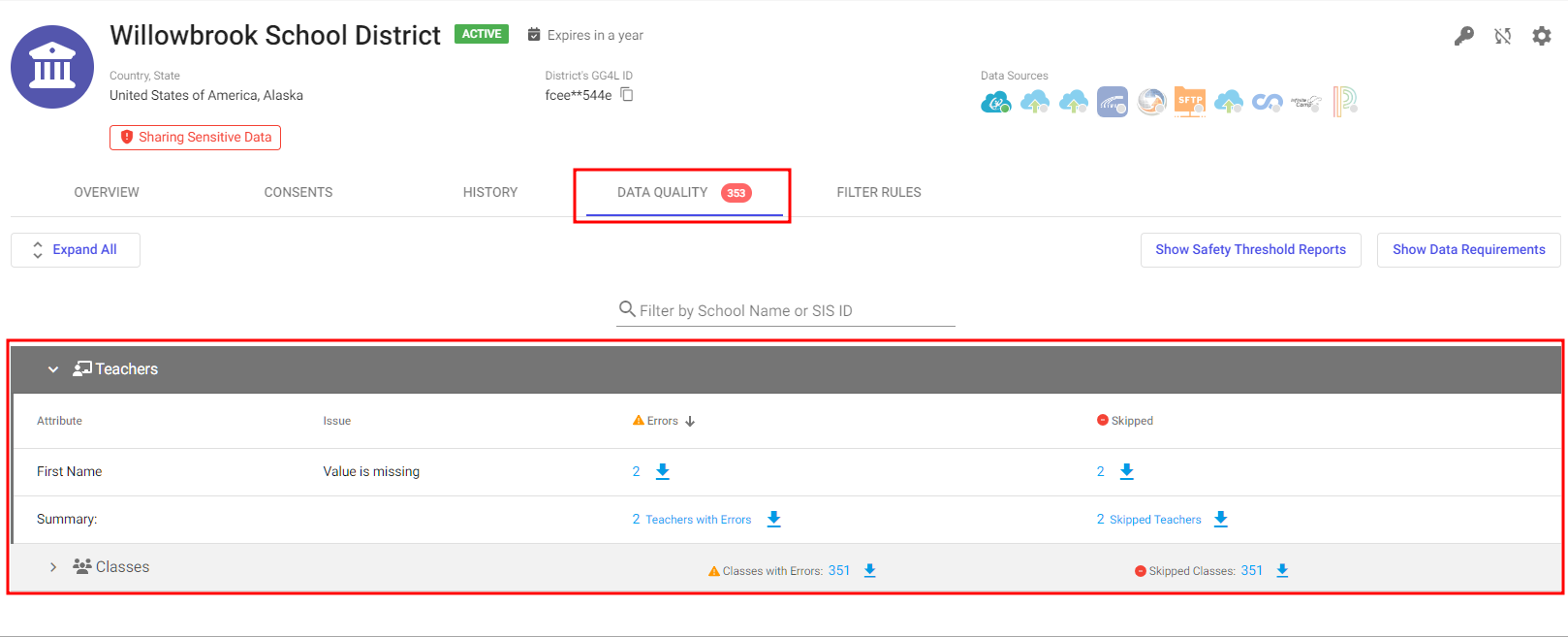
Updated 8 months ago