How to enable Privacy Shield?
Privacy Shield allows you to mark users' attributes as Personally Identifiable Information (PII). When an attribute is marked as Privacy Shield supported, it will be masked according to data masking rules.
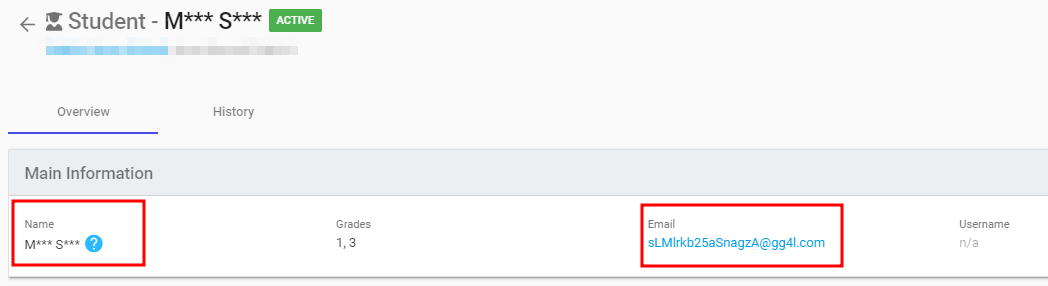
Once Privacy Shield is activated within the application, districts have the flexibility to select which attributes to mask from a predefined list. This allows districts to customize the protection of sensitive data according to their unique needs and preferences.
Workflow to configure a Privacy Shield
You can configure Privacy Shield with two simple steps:
- Select what attributes to mask.
- Send data-sharing requests to a district, with enabled Privacy Shield.
Enable Privacy Shield
Perform the following steps to create masking rules.
Step 1: Configure Privacy Shield
-
Go to the Application Settings > Data Requirements.
-
Choose an entity.
-
Select the Privacy Shield checkboxes next to the respective fields. If the selected attributes match one of the Privacy Shield levels, that level will be applied to your application after saving.
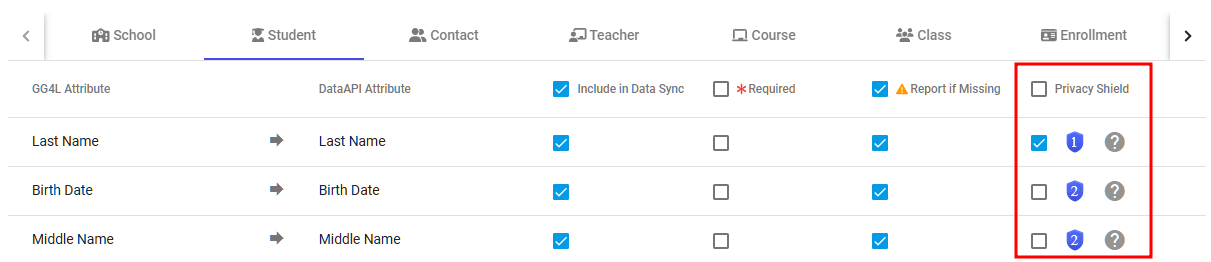
-
Click Save & Publish on the bottom right.
Once rules have been created, districts can choose individual rules when making data-sharing requests from the ones that you have created.
Step 2: Send a data-sharing request
To apply defined data to district`s data, you need to send a request for changes to the district with the enabled Privacy Shield.
-
Go to the district dashboard > Overview .
-
Click Request Changes.
-
On the Data Access Consent:
-
(Recommended) To apply all masking rules at once, turn on the Privacy Shield toggle.

-
To apply separate masking rules, select them in the Attributes >Privacy Shield Supportedsection.
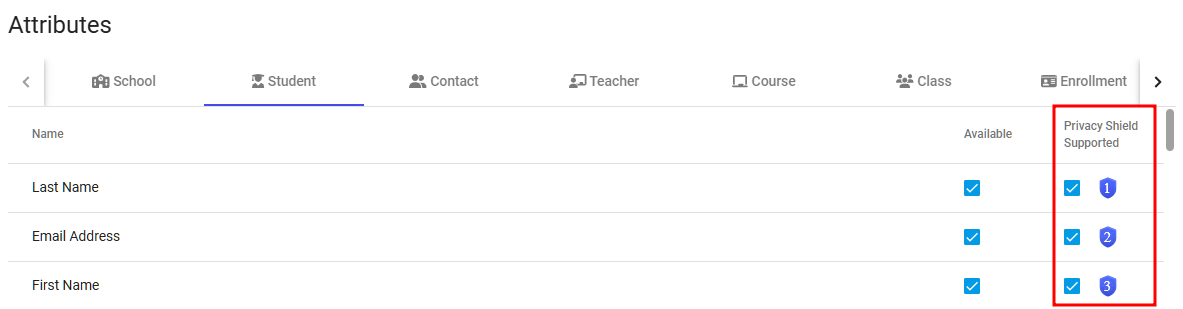
-
-
Click Request Changes.
When the district approves your request, data will be protected and anonymized according to masking rules.
Updated 8 months ago