Request to access district's data
Learn how to send a request to a district for collaboration.
Once your application is created and published, District Admins can find it in the Application Gallery and submit an access request. However, as this guide outlines, you can request that districts utilize your application.
Prerequisites
- Before you invite a district, you must save an app and then publish it.
- Give your app a significant name and a clear description, so that people know what your app does and they can easily find it in a list. Select Application Settings > specify a name, and then enter a description.
Find a district
- Sign in to SchoolDay.
- Select an app from the drop-down on the top right.
- On search, find and choose a district.
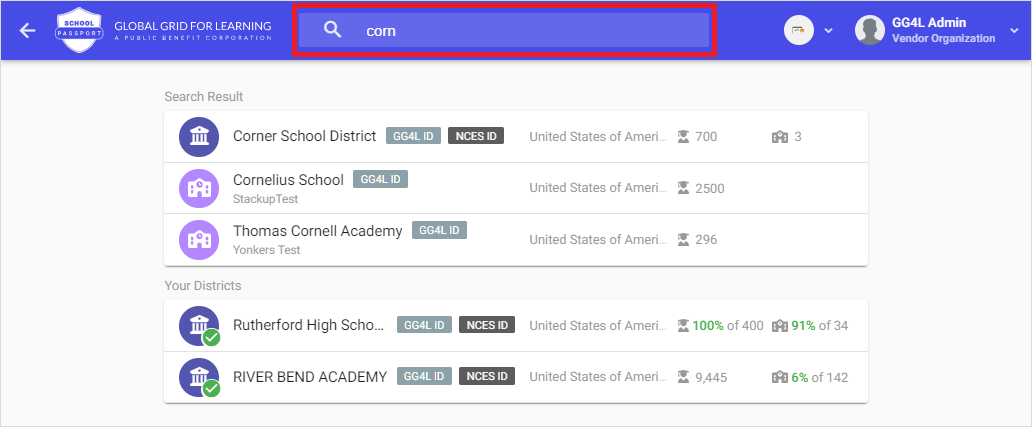
Create and customize a request
-
On the district page go to the Overview tab and then:
- To connect with all schools in the district, click Request Access.
- To connect with a single school, click Connect next to the needed school.
-
Under the Data Access Consent page, configure how you want to retrieve data from a district:
Section Description Schools Choose schools that need to be shared. PII Shield Enable to encrypt all fields, marked as Data Masking in Application Settings > Data Requirements. Attributes Select attributes to be included or excluded from data-sharing. By default, all attributes are selected. Filters Create filters to receive incoming data based on specific criteria. For example, to receive only classes starting from 7th grade. SFTP Delivery Config (if SFTP) Type SFTP folder credentials, where you want to receive the district`s data, such as Host, Port, Username, and Password. Sync hold threshold (if Data API) All data changes are accepted automatically while the value does not exceed. If exceeded, changes must be approved manually. Attachments Provide additional files. -
Click Request Access.
-
Review and ensure you have made the appropriate selections. If no additional changes are needed, click Send Request.
View status of your request
To review the statuses of all your requests navigate to Home > Data Sync Consents pane. Select Show all consents to examine displayed outcomes. Also, you can browse consents on the districts page > Consents.
Updated 8 months ago