Send a Data Sharing Request for your Application
Learn how to send a request to a district for collaboration.
After importing the data into the test district, you should initiate a connection with your application to start data sharing. To do this, send a request to configure the connection as follows:
-
Go to the Application Gallery.
-
Find and click on your application.
-
Click Activate.
-
On the Data Access Consent page:
- Select which schools' roster data needs to be shared.
- (Optional) Enable PII Shield, which excludes PII data from the sharing. For details, see [Mask Personal Data with PII Shield](Mask Personal Data with PII Shield).
- (Optional) Select Attributes to exclude from data sharing by unchecking the corresponding checkboxes.
- (Optional) Add Filter Rules and add attachments.
- Set Expiration Time to determine how long the district's data will be accessible to your application. After this date, roster data will no longer be accessible.
- Accept Terms of Use/Privacy Policy.
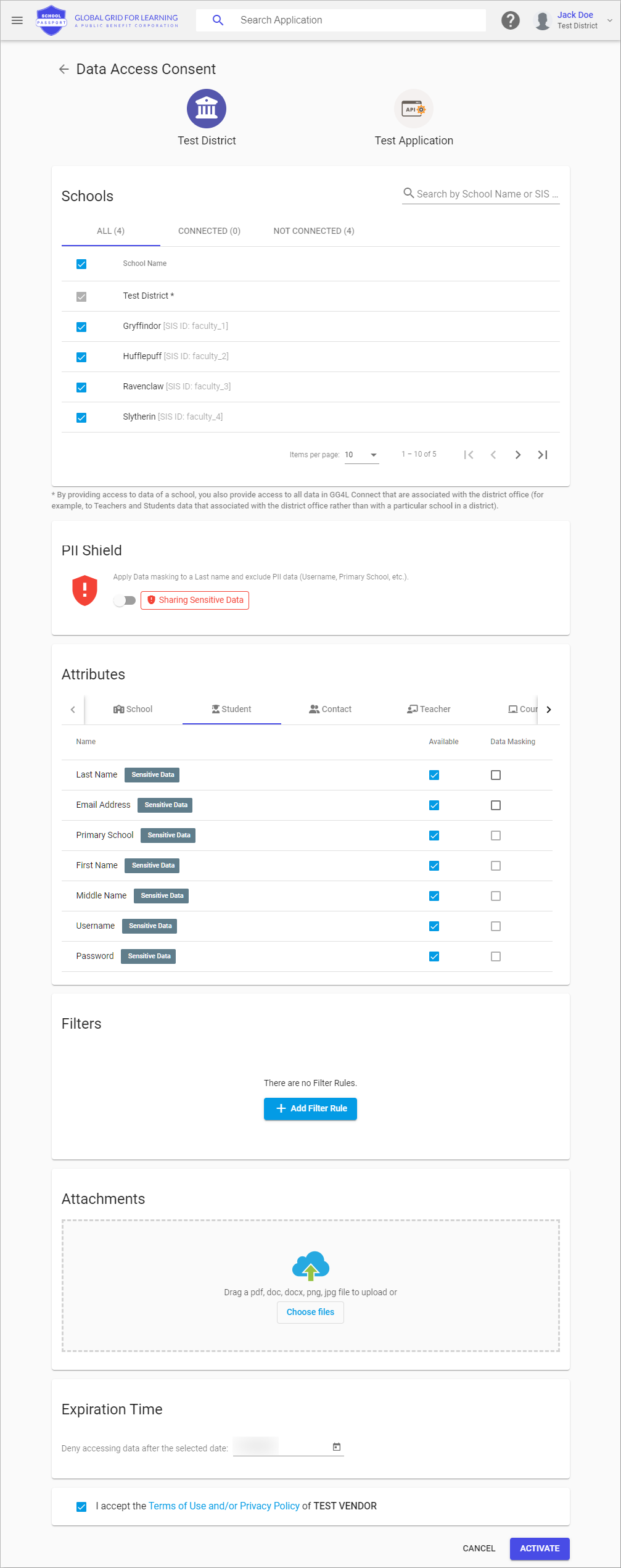
- Click Request Changes.
- Click Send Request when prompted to review the request summary.
- Approve this data sharing request within your application. Upon approval, the data exchange between your testing district and the testing application will begin.
Updated 8 months ago